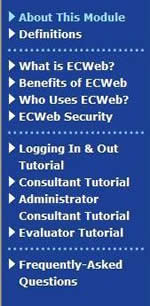
|
You can quickly navigate to any topic in this learning module using the menu on the left side of the screen. Just click the title of the topic you want to see. |
|
|
|
Click the BACK and NEXT buttons in the upper or lower right-hand corner of the screen to move through the screens in the current topic. (If you prefer, you can press the left or right arrows on the Number Pad of your computer keyboard instead of clicking BACK or NEXT.) Note that selecting BACK on the first page of a topic will return you to the first page of the previous topic; selecting NEXT on the last page of a topic will advance you to the next topic. |
|
|
|
To pause the audio narration at any point, you can click the PAUSE button. Then click the button again to resume the audio from the same point. |
|
|
|
You can also replay the audio narration on the current screen from the beginning by clicking the REPLAY button. |
|
|
|
And if you would prefer to use the program without audio, you can turn the audio narration off by clicking the AUDIO button. Click the button again to restore the audio. |
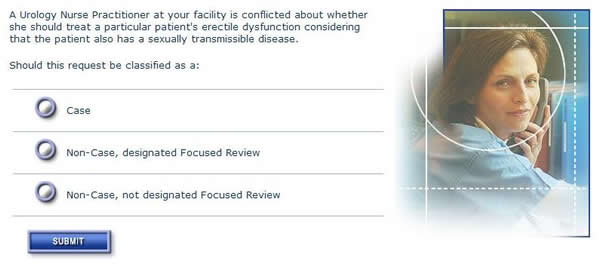
|
|
At a number of points in this module, you'll have the opportunity to test your understanding by answering self-assessment questions. To answer a question, just click the answer you believe is correct. Then click the Submit button. Note that these questions will NOT be scored. |
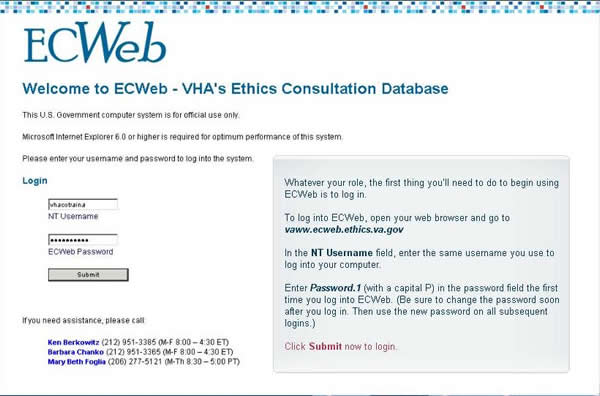
|
|
The Tutorial sections of the learning module use screen captures from the actual ECWeb application to simulate what it feels like to use ECWeb. In the tutorials, you'll be guided through the completion of a task, as if you were in the actual ECWeb application. All you have to do is follow the instructions that appear in red. |
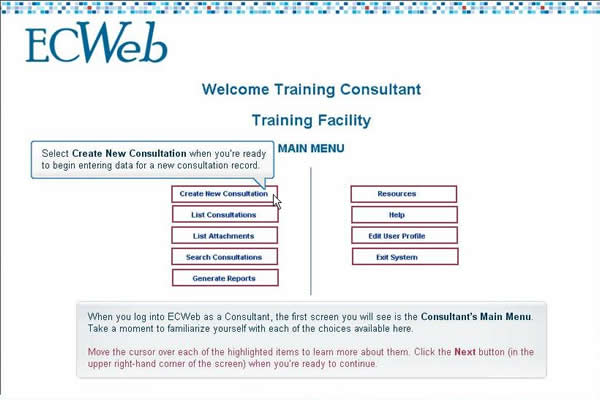
|
|
You'll sometimes also see elements in the ECWeb screen captures highlighted (as shown above). You can find out more about any highlighted element by moving the cursor over it. |